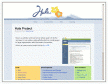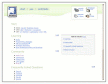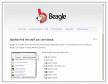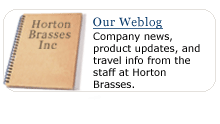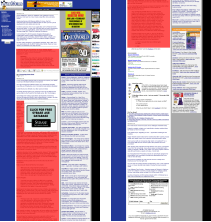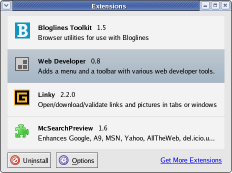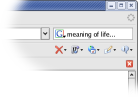Over at in the silverorange Labs today, we announced our first open-source project. Swat is a web application toolkit build on PHP5. It’s not totally x-treme or all web-twenny. Rather, it’s a solid (or at least “solidifying”) toolkit containing many of the widgets we use to build web applications.
We’ve had a few generations of our own in-house web toolkit, first in Cold Fusion, then PHP. This time around we’ve used an open-source license for the code, and at least as important, an overall approach to the development that is based on those generally found in the world of open-source software.
I’ll try to answer a couple of questions I expect we’ll get:
- Does it use Ajax?
- Sort of, kind of, not really. We have a package that runs along side of Swat for any XMLHttpRequest stuff we might need. None of the current Swat widgets use it by default, but it will be easy to extend in that direction. We’re going to be careful to only use these technologies where appropriate and in a way that degrades gracefully.
- Why didn’t you just use Ruby on Rails?
- We looked at every web application framework we could find. Some, like Ruby on Rails, were quite good (there’s a lot of crap too). However, we have enough of an application base that we can justify the support of our own toolkit. This also let’s us build on the concepts we’ve established in the previous iterations of our formerly proprietary toolkits.
Back in our days programming in ColdFusion, we ran into the perils of working with a platform that makes the easy things really easy and the hard things really hard. We’re doing our best to make something that will be as useful in a powerful and complex (if need be) application as it would building a simply weblog engine.
The toolkit is only a few months old, but we’re already reaping the benefits in our development process at silverorange. There’s more info in the announcement and you can find all the other goodness (Subversion repository, mailing lists, documentation, jabber chat, etc) from the Swat website.