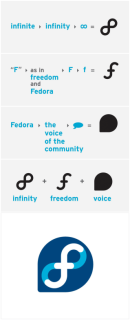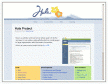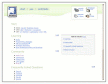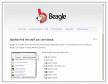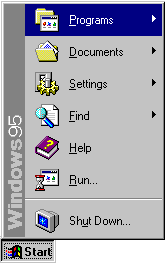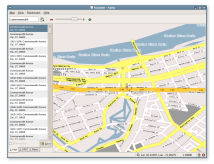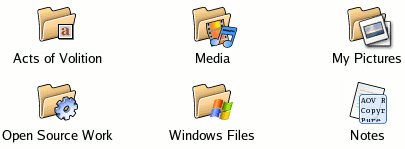I’ve long found CNN.com to be at least as funny as The Onion. The robots that control their homepage “top stories” have a knack for ironic juxtaposition, amusing corrections, and being just plain wacky.
All along, though, there was been an odd little blob of pixels floating in the top right-hand corner of the CNN.com homepage that has remained throughout their various design changes. The Netscape logo/wordmark lives up there, taking up what expect would be some of the most valuable “real-estate” on the web.
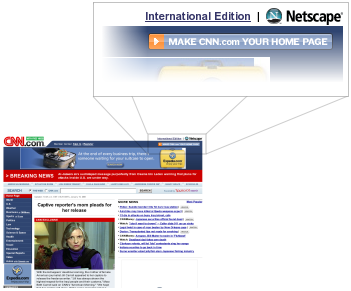
Netscape lives on as a “brand” at AOL, but seems to have been diluted from having been one of the most powerful company/product names in the history of technology to being a second-rate dial-up provider and 1999-style web-portal. Today, for example, the Netscape.com homepage includes such scintillating stories as “10 Things Credit Card Companies Don’t Tell You”, “The World’s Top Topless Beaches”, and my favourite, “Sexy Pix: 10 Best Rear Views”. Of course, the “news” on Netscape.com is supplied by CNN. It’s synergastic.
What misguided cross-pollinating-eyeball-stickyfication-content deal led to this prominent positioning of the Netscape logo on CNN.com? I can only imagine that some starry-eyed marketing folk signed a 28-year agreement back in 2001 and thought it was the deal of the century.